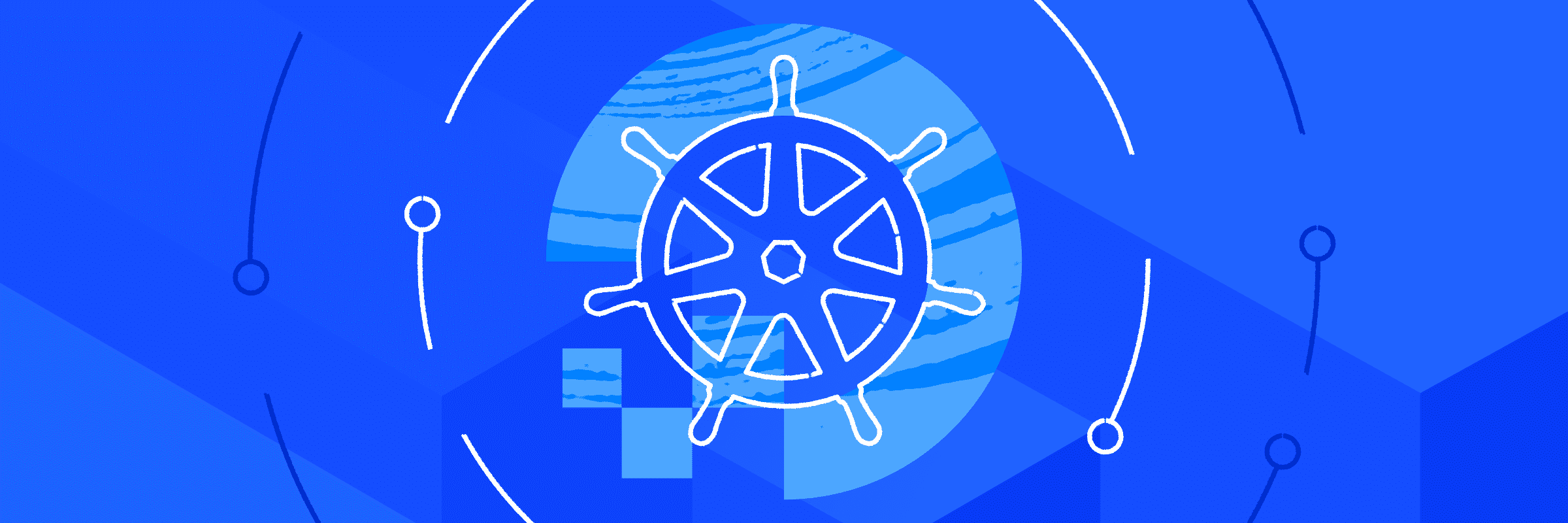
This article is more like a note to myself, but this may help if you are looking at configuring a Kubernetes cluster on Ubuntu.
Virtual Machine Configuration
All my VM images will be based on Ubuntu 20.04 LTS Server. Each of these VMs is configured with 2 vCPUs and 4GB of virtual memory. It is recommended to configure each virtual machine with a static IP address.
I am using the following Hostnames & IP Assignments:
- 1 Kubernetes Master Nodes
— k8s-master :192.168.1.121 - 3 Kubernetes Worker Nodes
— k8s-node-a :192.168.1.122
— k8s-node-b :192.168.1.123
— k8s-node-c :192.168.1.124
Container runtime
Kubernetes uses a Container Runtime Interface (CRI) compliant container runtime to orchestrate containers in Pods.
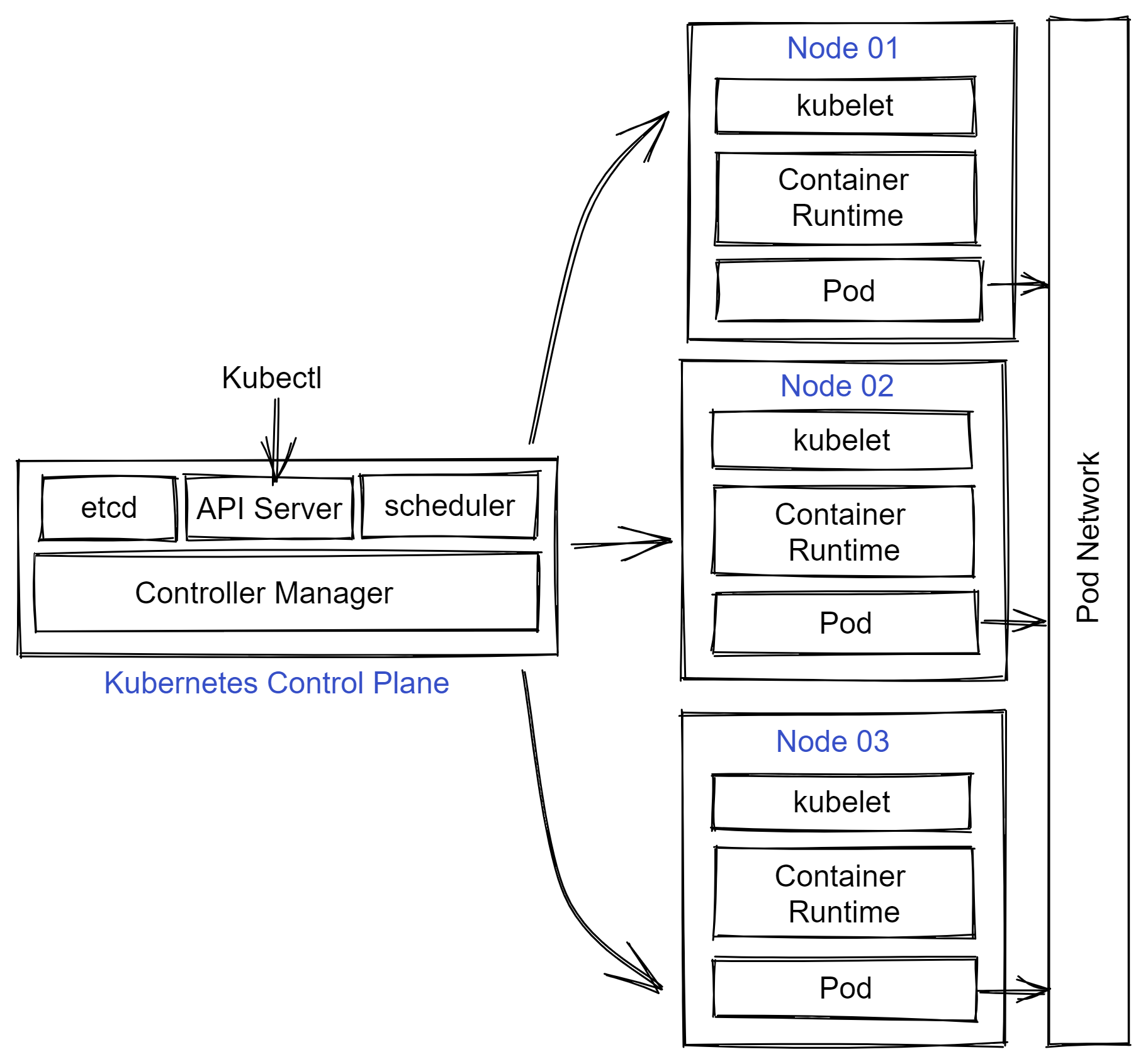
There are many runtimes that are supported within Kubernetes. The most popular ones include Docker (via cri-dockerd), containerd, and CRI-O. The choice of a runtime depends on several factors such as performance, isolation needs, and security. For this virtual cluster, I chose containerd as the runtime instead of Docker for this setup as Kubernetes deprecated Docker engine.
Let’s get started!
Prepare Virtual Machines / Servers
Start by preparing 4 machines with Ubuntu 20.04 LTS Server using the correct hostnames and IP addresses. Once done, power on all of them and apply the latest updates using:
sudo apt update && sudo apt upgradeMap host on /etc/hosts
vim /etc/hosts
---
192.168.1.121 k8s-master
192.168.1.122 k8s-node-a
192.168.1.123 k8s-node-b
192.168.1.124 k8s-node-c
---Set Timezone
timedatectl set-timezone Asia/JakartaEach node in the Kubernetes cluster the following components.
- A container runtime
- Kubectl - The command line interface to Kubernetes API
- Kubelet - Agent on each node that receives work from the scheduler
- Kubeadm - Tool to automate deployment and configuration of a Kubernetes cluster
Before going into this, you must ensure that nodes that will be a part of the Kubernetes cluster can communicate with each other and the firewall ports required for node to node communication are open.
The following network ports must be open for inbound TCP traffic on the control plane node.
- 6443
- 2379:2380
- 10250
- 10257
- 10259
- 179 (required for Calico)
On the worker nodes, you should configure to allow incoming TCP traffic on the following ports.
- 10250
- 30000:32767
On Ubuntu, you can use ufw command to perform this configuration.
sudo ufw allow proto tcp from any to any port 6443,2379,2380,10250,10257,10259,179On each node, you must disable swap and configure IPv4 forwarding and IP tables to see the bridged traffic. Before all this, ensure that each node has the latest and greatest packages. You will need curl as well on the node to download certain packages.
sudo apt-get update
sudo apt-get install -y apt-transport-https ca-certificates curlOn each node that will be a part of the Kubernetes cluster, you must disable swap.
sudo swapoff -a
sed -i '/ swap / s/^\(.*\)$/#\1/g' /etc/fstabAlong with this, you must also check if swap is listed in the /etc/fstab and either comment it or remove it.
Next, you need to configure IPv4 forwarding and IP tables on each node.
# Enable IP tables bridge traffic on all nodes
# https://kubernetes.io/docs/setup/production-environment/container-runtimes/#forwarding-ipv4-and-letting-iptables-see-bridged-traffic
$ cat <<EOF | sudo tee /etc/modules-load.d/k8s.conf
overlay
br_netfilter
EOF
$ sudo modprobe overlay
$ sudo modprobe br_netfilter
# sysctl params required by setup, params persist across reboots
$ cat <<EOF | sudo tee /etc/sysctl.d/k8s.conf
net.bridge.bridge-nf-call-iptables = 1
net.bridge.bridge-nf-call-ip6tables = 1
net.ipv4.ip_forward = 1
EOF
# Apply sysctl params without reboot
$ sudo sysctl --systemInstalling containerd
The next set of commands download the latest release of containerd from GitHub and configure it. You need to run this on each node.
# Install Containerd
curl -Lo /tmp/containerd-1.6.9-linux-amd64.tar.gz https://github.com/containerd/containerd/releases/download/v1.6.9/containerd-1.6.9-linux-amd64.tar.gz
sudo tar Cxzvf /usr/local /tmp/containerd-1.6.9-linux-amd64.tar.gz
curl -Lo /tmp/runc.amd64 https://github.com/opencontainers/runc/releases/download/v1.1.4/runc.amd64
sudo install -m 755 /tmp/runc.amd64 /usr/local/sbin/runc
curl -Lo /tmp/cni-plugins-linux-amd64-v1.1.1.tgz https://github.com/containernetworking/plugins/releases/download/v1.1.1/cni-plugins-linux-amd64-v1.1.1.tgz
sudo mkdir -p /opt/cni/bin
sudo tar Cxzvf /opt/cni/bin /tmp/cni-plugins-linux-amd64-v1.1.1.tgz
# Remove the temporary files
rm /tmp/containerd-1.6.9-linux-amd64.tar.gz /tmp/runc.amd64 /tmp/cni-plugins-linux-amd64-v1.1.1.tgz
sudo mkdir /etc/containerd
containerd config default | sudo tee /etc/containerd/config.toml
sudo sed -i 's/SystemdCgroup \= false/SystemdCgroup \= true/g' /etc/containerd/config.toml
sudo curl -Lo /etc/systemd/system/containerd.service https://raw.githubusercontent.com/containerd/containerd/main/containerd.service
sudo systemctl daemon-reload
sudo systemctl enable --now containerd
sudo systemctl status containerdInstalling kubeadm, kubelet, and kubectl
These three tools are needed on each node.
sudo curl -fsSLo /usr/share/keyrings/kubernetes-archive-keyring.gpg https://packages.cloud.google.com/apt/doc/apt-key.gpg
echo "deb [signed-by=/usr/share/keyrings/kubernetes-archive-keyring.gpg] https://apt.kubernetes.io/ kubernetes-xenial main" | sudo tee /etc/apt/sources.list.d/kubernetes.list
# Kubeadm, Kubelet, and Kubectl
sudo apt-get update
sudo apt-get install -y kubelet kubeadm kubectl
sudo apt-mark hold kubelet kubeadm kubectlThe above commands download and install the three tools that we need on each node. Once installed, we mark the packages as held so that they don’t get automatically upgraded or removed.
Initialize Kubernetes Cluster
Configure and Initialize the Control Plane Node
Once the prerequisite configuration is complete, you can initialize the Kubernetes cluster using kubeadm init command on the master node.
IPADDR=$(hostname -I)
APISERVER=$(hostname -s)
NODENAME=$(hostname -s)
POD_NET="10.244.0.0/16"
sudo kubeadm init --apiserver-advertise-address=$IPADDR \
--apiserver-cert-extra-sans=$APISERVER \
--pod-network-cidr=$POD_NET \
--node-name $NODENAMEThis command starts a few preflight checks and starts the necessary Pods needed for starting the Kubernets control plane. At the end of successful execution, you will see output similar to what is shown here.
Your Kubernetes control-plane has initialized successfully!
To start using your cluster, you need to run the following as a regular user:
mkdir -p $HOME/.kube
sudo cp -i /etc/kubernetes/admin.conf $HOME/.kube/config
sudo chown $(id -u):$(id -g) $HOME/.kube/config
Alternatively, if you are the root user, you can run:
export KUBECONFIG=/etc/kubernetes/admin.conf
You should now deploy a pod network to the cluster.
Run "kubectl apply -f [podnetwork].yaml" with one of the options listed at:
https://kubernetes.io/docs/concepts/cluster-administration/addons/
Then you can join any number of worker nodes by running the following on each as root:
kubeadm join 192.168.1.121:6443 --token ddv77z.iw34a74lih7ry6dk \
--discovery-token-ca-cert-hash sha256:9c86d72e5f1ee63ac1792c7c3a4b3cc29d8b9e9298d8b2ae979827e06fec8770Before proceeding or clearing the screen output, copy the kubeadm join command. You need this to join the worker nodes to the Kubernetes cluster.
Prepare kube config
Before installing the Pod network addon, you need to make sure you prepare the kubectl config file. kubeadm init command provides the necessary commands to do this.
mkdir -p $HOME/.kube
sudo cp -i /etc/kubernetes/admin.conf $HOME/.kube/config
sudo chown $(id -u):$(id -g) $HOME/.kube/configOnce this is done, verify if the Kubernetes control plane objects can be queried or not.
kubectl get nodes
NAME STATUS ROLES AGE VERSION
k8s-master NotReady control-plane 3m25s v1.26.1This command will show only the control plane node and it will be shown as NotReady. This is because the Pod network is not ready. You can now install the Pod network addon.
Installing Calico
Installing Calico is just two steps. First, we install the opertor.
curl -Lo /tmp/tigera-operator.yaml https://raw.githubusercontent.com/projectcalico/calico/v3.24.5/manifests/tigera-operator.yaml
kubectl create -f /tmp/tigera-operator.yamlNext, we need to install the custom resources.
curl -Lo /tmp/custom-resources.yaml https://raw.githubusercontent.com/projectcalico/calico/v3.24.5/manifests/custom-resources.yamlIn this YAML, you need to modify the the spec.calicoNetwork.ipPools.cidr to match what you specified as the argument to --pod-network-cidr. Once this modification is complete, you can implement the custom resources.
CIDR='10.244.0.0/16'
sed -i "s|192.168.0.0/16|$CIDR|" /tmp/custom-resources.yaml
kubectl create -f /tmp/custom-resources.yamlYou need to wait for the Calico Pods to transition to Ready state before you can proceed towards joining the worker nodes to the cluster.
watch kubectl get pods -n calico-systemOnce all Calico pods in the calico-system namespace are online and ready, you can check if the control plane node is in ready state or not using kubectl get nodes command.
kubectl get nodes
NAME STATUS ROLES AGE VERSION
k8s-master Ready control-plane 7m52s v1.26.1Configure and Join the Worker Node
Finally, you can move on to joining all worker nodes the cluster. You need to run the command you copied from the kubeadm init command on each worker node.
kubeadm join 192.168.1.121:6443 --token ddv77z.iw34a74lih7ry6dk \
--discovery-token-ca-cert-hash sha256:9c86d72e5f1ee63ac1792c7c3a4b3cc29d8b9e9298d8b2ae979827e06fec8770The node joining process takes a few minutes. On the control plane node, you can run watch kubectl get nodes command wait until all nodes come online and transition to ready state.
kubectl get nodes
NAME STATUS ROLES AGE VERSION
k8s-master Ready control-plane 14m v1.26.1
k8s-node-a Ready <none> 86s v1.26.1
k8s-node-b Ready <none> 86s v1.26.1
k8s-node-c Ready <none> 86s v1.26.1You should also verify if all control plane pods are online and ready or not.
kubectl get pods --all-namespaces
NAMESPACE NAME READY STATUS RESTARTS AGE
calico-apiserver calico-apiserver-694d94c6cc-5v9wp 1/1 Running 0 7m4s
calico-apiserver calico-apiserver-694d94c6cc-ssrtv 1/1 Running 0 7m4s
calico-system calico-kube-controllers-67df98bdc8-lq7fx 1/1 Running 0 8m
calico-system calico-node-42rtg 1/1 Running 0 2m
calico-system calico-node-6qkk7 1/1 Running 0 2m
calico-system calico-node-jj72d 1/1 Running 0 8m
calico-system calico-node-s54c5 1/1 Running 0 2m
calico-system calico-typha-8588fd4cf9-5zfkq 1/1 Running 0 8m1s
calico-system calico-typha-8588fd4cf9-mkwfz 1/1 Running 0 110s
kube-system coredns-787d4945fb-fv2w8 1/1 Running 0 14m
kube-system coredns-787d4945fb-kccxr 1/1 Running 0 14m
kube-system etcd-k8s-master 1/1 Running 0 14m
kube-system kube-apiserver-k8s-master 1/1 Running 0 14m
kube-system kube-controller-manager-k8s-master 1/1 Running 0 14m
kube-system kube-proxy-b9x8t 1/1 Running 0 2m
kube-system kube-proxy-kc7m5 1/1 Running 0 2m
kube-system kube-proxy-l79wg 1/1 Running 0 2m
kube-system kube-proxy-pvkhk 1/1 Running 0 14m
kube-system kube-scheduler-k8s-master 1/1 Running 0 14m
tigera-operator tigera-operator-7795f5d79b-mbtrl 1/1 Running 0 8m20sThis is it. You now have a four node Kubernetes cluster that you can use for your learning, development, and even production (if you are brave enough!).





