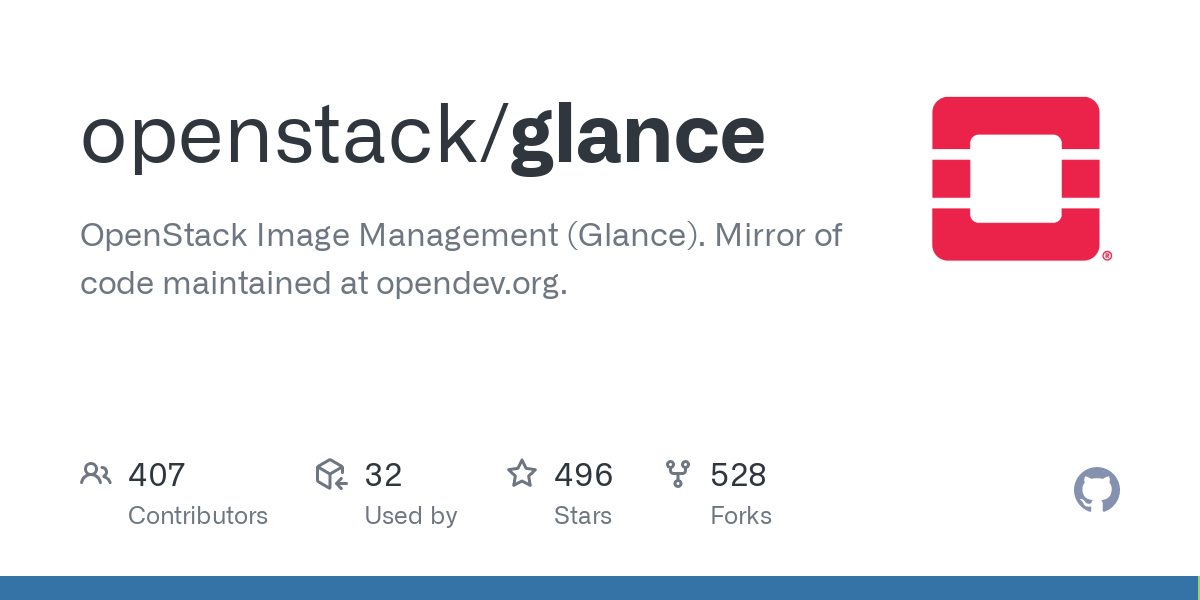
Glance is an image service which provides discovering, registering, retrieving for disk and server images. The OpenStack Glance is a central repository for virtual images.
Glance supports the following image formats:
- raw (unstructured disk image format)
- qcow2 (Qemu / KVM, supports Copy on Write)
- iso (format for the data contents of an optical disc. e.g. CDROM)
- vhd (common disk format used by virtual machine monitors from VMware, Xen, Microsoft, VirtualBox, and others
- vdi (Qemu / VirtualBox)
- vmdk (VMware)
- etc.
Default Login Username
Below is the default login username for the instance/server created from the newly added image:
Username Debian: debian
Username Fedora: fedora
Username Ubuntu: ubuntu
Username CentOS: centos
Username OpenSUSE: opensuse
Username RHEL: cloud-user
Username Cirros: cirrosCirros Cloud Image
To add a CirrOS image, follow the command below:
wget http://download.cirros-cloud.net/0.6.1/cirros-0.6.1-x86_64-disk.img
openstack image create --disk-format qcow2 \
--container-format bare --public \
--file ./cirros-0.6.1-x86_64-disk.img cirros-0.6.1Ubuntu Cloud Image
To add a Ubuntu image, follow the command below:
# Ubuntu Focal
wget https://cloud-images.ubuntu.com/focal/current/focal-server-cloudimg-amd64.img
openstack image create --disk-format qcow2 \
--container-format bare --public --protected \
--file ./focal-server-cloudimg-amd64.img Ubuntu-20.04
# Ubuntu Jammy
wget https://cloud-images.ubuntu.com/jammy/current/jammy-server-cloudimg-amd64.img
openstack image create --disk-format qcow2 \
--container-format bare --public --protected \
--file ./jammy-server-cloudimg-amd64.img Ubuntu-22.04CentOS Cloud Image
To add a CentOS image, follow the command below:
wget https://cloud.centos.org/centos/8-stream/x86_64/images/CentOS-Stream-GenericCloud-8-20220913.0.x86_64.qcow2
openstack image create --disk-format qcow2 \
--container-format bare --public --protected \
--file ./CentOS-Stream-GenericCloud-8-20220913.0.x86_64.qcow2 CentOS-8Fedora Cloud Image
To add a Fedora image, follow the command below:
wget https://download.fedoraproject.org/pub/fedora/linux/releases/37/Cloud/x86_64/images/Fedora-Cloud-Base-37-1.7.x86_64.qcow2
openstack image create --disk-format qcow2 \
--container-format bare --public \
--file ./Fedora-Cloud-Base-37-1.7.x86_64.qcow2 Fedora-37Debian Cloud Image
To add a Debian image, follow the command below:
wget https://cloud.debian.org/images/cloud/OpenStack/current-10/debian-10-openstack-amd64.qcow2
openstack image create --disk-format qcow2 \
--container-format bare \
--file ./debian-10-openstack-amd64.qcow2 Debian-10OpenSUSE Cloud Image
To add a OpenSUSE image, follow the command below:
wget https://download.opensuse.org/pub/opensuse/distribution/leap/15.4/appliances/openSUSE-Leap-15.4-JeOS.x86_64-15.4-OpenStack-Cloud-Current.qcow2 -O openSUSE-Leap-15.4.x86_64.qcow2
openstack image create --disk-format qcow2 \
--container-format bare --public \
--property os_type=linux \
--property os_admin_user=opensuse \
--file openSUSE-Leap-15.4.x86_64.qcow2 openSUSE-15.4RHEL Cloud Image
Register to redhat.com and login. Download Red Hat cloud image with qcow2 format.

openstack image create --disk-format qcow2 \
--container-format bare \
--file ./rhel-8.7-x86_64-kvm.qcow2 rhel-8Reference
Get images — Virtual Machine Image Guide documentation






